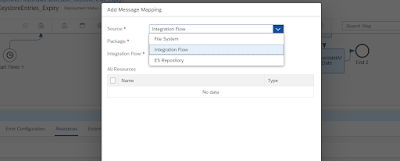In Google Chrome, Go to the three dots on the right top -> More Toole -> Extension.
Search for extension "CPI Helper" -> Add to chrome
MDPGroup SuperEasy Extension adds UX improvements and features to SAP Cloud Platform Integration Web UI
Features:-System Logs Viewer that shows last lines with a quick refresh
-Simulation mode automatically persists input headers and body. You can also extract or fill JSON data.
-Partner Directory User Interface
-ProcessDirect and JMS Dependency Graph for Flows
-Groovy Syntax Checker
-MPL CustomHeaderProperty Search
-Settings for enabling/disabling extension features on regular CPI UI