While developing the objects in the SAP CPI iflow, we might not aware of or notice some features as a beginner. I can show some features which you can utilize it.
1. View the deployment status in the iflow development screen:
Earlier we used to view in the manage integration content on Dashboard. Now we can view directly in the iflow development screen.
Can view deployment status such as Run time status,Deployed By, Deployed On, Deployed version2. Copy the configuration from one palatte to others
1. To copy the palatte object with its configuration
2. To copy the adapter configuration:
3. Simulation mode for testing the mapping
4. Run the complete iflow internally.
Note: It won't work on the timer flow.
1. Start the simulation from where it needs to be tested
3. Start the simulation run using the below button:
5. Import the mapping from the local machine or from other iflows.
1. Click outside of the integration flow, then go to resource tab below.
2. Select the mapping/scripts which you want to import from other flow/local machine
6. From the monitoring screen, we can direct to iflow and can view / edit the artifact(iflow)








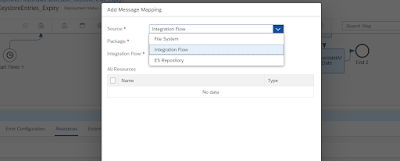

No comments:
Post a Comment